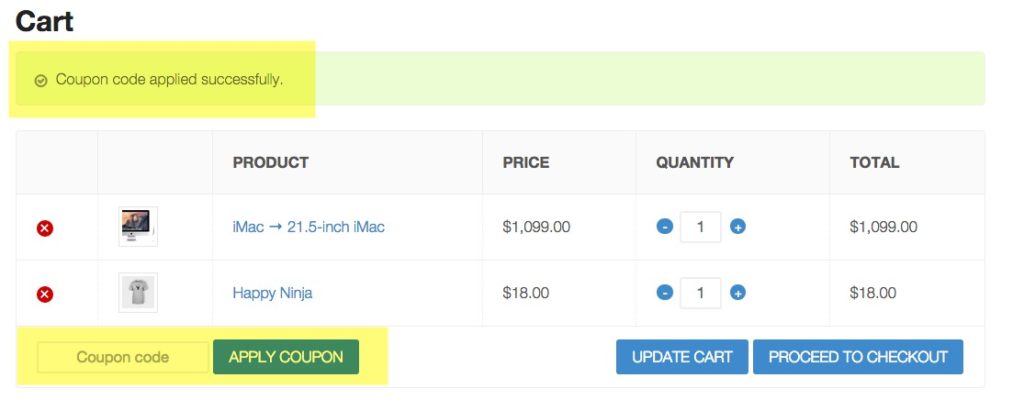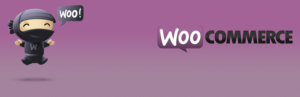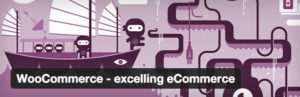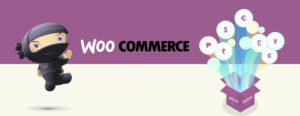Coupons are a great way to thank existing customers and to acquire new customers. It also allows you to create custom codes that you can easily share online, in newsletters, or personal emails to clients as a thank you.
To add a coupon go to WooCommerce > Coupons
Coupon Date General
1. This is the code that you will be sharing with your customers.
2. Details of your code. This doesn’t appear anywhere but is more for your own records if you want to apply any details here.
3. You have four options for discounts
- Cart Discount – flat dollar amount discount on all items in a cart
- Cart % Discount – percentage discount on all items in a cart
- Product Discount – flat dollar amount discount on a specific product or service
- Product % Discount – percentage discount on a specific product or service
4. Coupon amount – either the dollar amount of percentage. Do not add any symbols in here.
5. Allow free shipping – note that the free shipping method must be enabled to use this.
6. Coupon expiry date – set this for any future date, best to do so you don’t forget it. But do let you customers know that date.
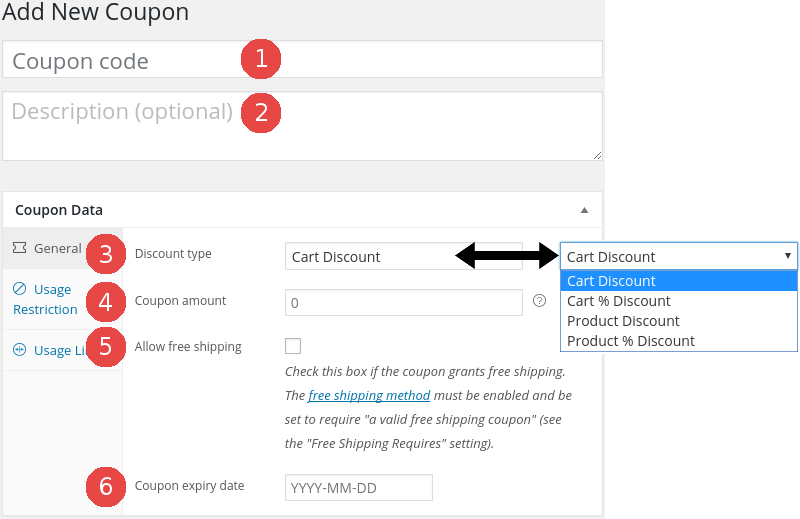
Coupon Data Usage Restriction
1. Minimum spend – you may choose to have a minimum amount that customers add to cart before they can use the coupon
2. Maximum spend – also this is good for large discounts. You may want to limit up to a certain amount.
3. Individual use – restricts the customer to only being able to use this one coupon. Especially good on cart discounts.
4. Exclude sale items – let’s you exclude any products or services you have on sale. Make note with the coupon to your customers that it cannot be applied to sales items so they aren’t surprised or confused.
5. Products – you can choose any product you have created here to allow the discount for.
6. Exclude products – exclude any specific items from the discount. This is good if you have created a cart discount but have some disclaimers on just a few items.
7. Product categories – same as products except you can use a category. You may have created a category just for these instances.
8. Exclude product categories – same as products except you can use a category. You may have created a category just for these instances.
9. Email restrictions – list of emails to check against the customer’s billing email when an order is placed.
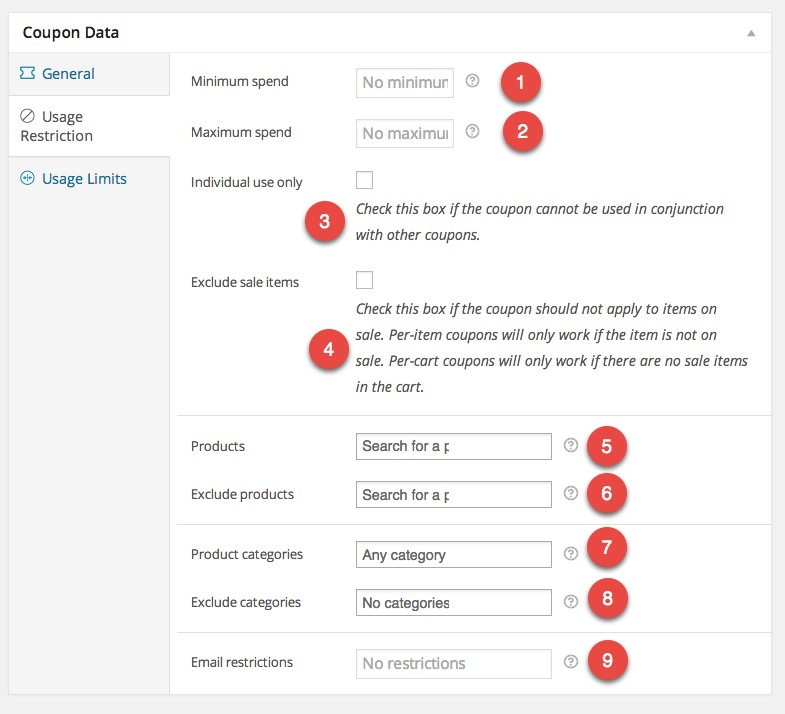
Coupon Data Usage Limits
1. Usage limit per coupon – sets a restricted amount that the same coupon can be used over and over with all your customers that use it.
2. Usage limit per user – sets a restricted number of times a single user or customer can use the coupon.
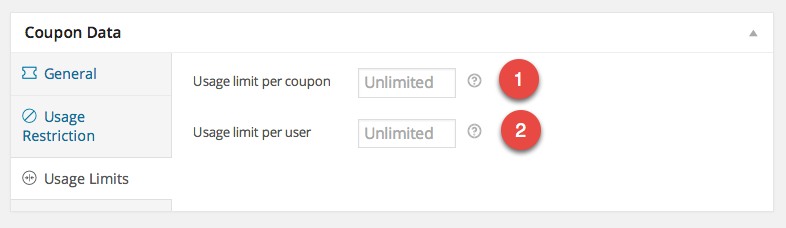
Applied Coupon
Once they enter the coupon in the field and click on apply, then this message appears and the final total reflects the discount.