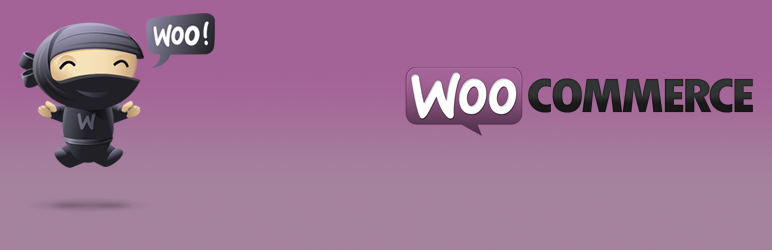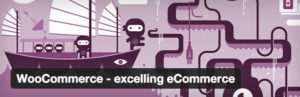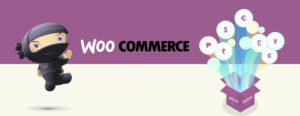WordPress is a great tool with many possibilities, but with this plugin we can go even further. Setting up an e-commerce website can be a very painful journey. Thanks to the WordPress community we have amazing plugins that can help us. One of them is WooCommerce, the most popular WordPress eCommerce plugin on the market. It helps you to create, manage and maintain an e-commerce store based on WordPress.
Why WooCommerce?
Let’s start with a few facts about WooCommerce that will explain the difference between WooCommerce and other e-commerce solutions.
- It’s free — You don’t have to worry about money at the beginning. Just install it and use it for free.
- It’s an open source project — You can do whatever you want with it, install it on 1 000 000+ websites, change code. Also there is a big community around WooCommerce (280+ contributors), it means that developers can introduce new features and updates at any time.
- Hundreds of extensions — In my opinion this is the best thing about WooCommerce. These extensions enhance the ability of this plugin. The extensions base is rapidly growing and there’s lot of free and premium plugins to choose from.
- It’s easy to use — It’s very user-friendly. Literally with just a few clicks you can run your own e-commerce store. You don’t have to know how to code and with themes and extensions you’ll set up your store in just a few hours.
What can i do with WooCommerce?
The main purpose of WooCommerce is to sell products. The products section is a place where you’re going to spend the most of your time managing your shop. In WooCommerce we can publish a few types of products:
- Simple products — This is the default type of product. It contains simple components such as price, product description, gallery and add to chart button. You’ll use this type of product very often.
- Variable products — The advantage of these types of products is in word “variable”. Here you can add a few variations for the products you’re selling. For example if you’re selling t-shirts you can add a few colours to choose from.
- Digital / Downloadable products — Product type intended for products available only for download, for example e-books, applications etc.
- Grouped products — A Grouped product is a collection of related products which can be purchased individually and can only consist of simple products. For example, a simple product for a PS3 could be a grouped product as there are 80GB, 120GB and 200GB variations of that same parent product.
- External / Affiliate products — An External or Affiliate product is one which you list and describe on your web site, but is sold elsewhere.
How does the cart system work in WooCommerce?
The WooCommerce cart system works the same as all other e-commerce stores. Just add the product to the cart, proceed to the checkout page, fill in the form, send the order and that’s it.
How to deal with orders?
Orders are created when a customer completes the checkout process and are visible only by Admin and Shop Manager users.
To manage orders in WooCommerce you have a management page with a table providing information about each order individually such as order status, order ID, time and price etc.
Besides managing orders you can create reports. They can show you how many products you have sold for certain amount of time. You can sort reports by product category, by products and by date.
Is it difficult to setup WooCommerce?
No, it’s not. I’ll walk you through a few simple steps. Just follow these steps carefully and you’ll set up your first WooCommerce store in few minutes.
- Install WordPress — Install WordPress whether you’re working on a local machine or some kind of hosting. You can find a lot of tutorials about this topic.
- Download and install the WooCommerce plugin — In the admin area go to Plugins > Add new > Then search for WooCommerce in the top right corner > and click Install now.
- Setup general WooCommerce settings — After you have installed your plugin you’re ready to set it up to work properly. In the admin area go to WooCommerce > Settings.
- Fill in the content (Products, categories etc.) — Now you’re ready to add products, product categories, coupons, tags etc. To do that just go to “Products” in admin area.
- Test your store — Finally you have to test everything in order to see that it works properly. Go through your products, add different types of products and see whether everything is in the right place. To test the payment gateway without making real payments use paypal sandbox test account.
What to do next?
At this point your store is ready for sales. Don’t stop your research after this blog post as there’s a lot more to learn about WooCommerce. Use WooCommerce documentation regularly and just Google for everything else. Good luck!