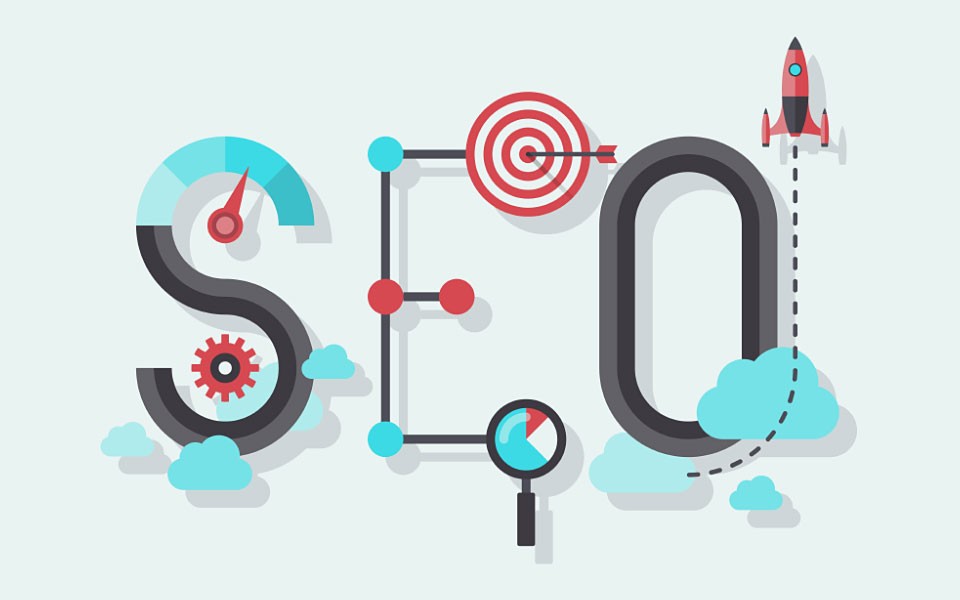Improving your WordPress SEO is crucial for getting more traffic to your website. Sadly most WordPress SEO guides are too technical for new users to get started. In this guide, we will share the top WordPress SEO tips to help you improve your WordPress SEO and get more organic traffic.
You might have heard experts saying that WordPress is SEO friendly. This is actually why a lot of people choose WordPress to start a blog or website.
While WordPress makes sure that the code it generates follows the SEO best practices, there is a lot more you need to do if you want to maximize your SEO efforts.
Introduction
We know the idea of optimizing for WordPress SEO can be intimidating for beginners, especially if you’re not a tech geek.
But don’t worry — it doesn’t have to be complicated. Start here to learn the basics, and then you can start applying them to your own website.
What is SEO?

SEO is an acronym that stands for Search Engine Optimization. It’s a strategy used by website owners to get more traffic by ranking higher in search engines.
Search engine optimization it’s simply about creating a website that has optimized code and formatting which makes it easy for search engines to find your website.
When people search the web for the topics you write about, your search-engine-optimized content will appear higher in the search results, and you’ll get more people clicking through to your website.
Why SEO is important
Search engines are often the biggest source of traffic for most websites.
Google and other search engines use advanced algorithms to understand and rank pages appropriately in search results. But those algorithms aren’t perfect — they still need your help to understand what your content is about.
If your content isn’t optimized, then search engines won’t know how to rank it. When people search for the topics you write about, your website won’t appear in the search results, and you’ll miss out on all that traffic.
It is really important for all business owners to make their website search engine friendly, so that they can maximize their search traffic.
Basics of WordPress SEO
SEO can get technical, but it doesn’t have to be. Just learning a few basic SEO tips to optimize your site can give you a noticeable boost in your website traffic.
Let’s get started optimizing your website.
Check Your Site’s Visibility Settings
WordPress comes with a built-in option to hide your website from search engines. The purpose of this option is to give you time to work on your website before it’s ready to go public.
However, sometimes this option can get checked accidentally and it makes your website unavailable to search engines.
If your website is not appearing in search results, then the first thing you need to do is to make sure that this option is unchecked.
Simply log in to the admin area of your WordPress site and visit Settings » Reading page.
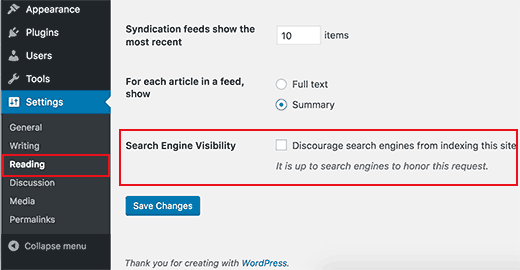
You need to scroll down to the ‘Search Engine Visibility’ section and make sure that the box next to ‘Discourage search engines from indexing this site’ is unchecked.
Don’t forget to click on the ‘Save Changes’ button to store your changes.
Using SEO Friendly URL Structures in WordPress
SEO friendly URLs contain words that clearly explain the content of the page, and they’re easy to read by both humans and search engines.
Some examples of SEO friendly URLs are:
Notice that these URLs are readable and a user can guess what they will see on the page just by looking at the URL text.
So what does a non-SEO friendly URL look like?
Notice that these URLs use numbers unrelated to the content, and a user cannot guess what they will find on the page by looking at the URL.
Using SEO friendly permalink structure improves your chances of getting better positions in search results.
Here is how you can check and update your WordPress site’s permalink structure.
You need to visit the Settings » Permalinks page. Select the post name option and then click on the ‘Save Changes’ button to store your settings.
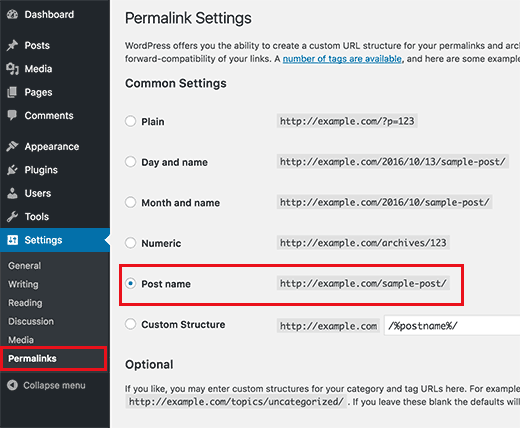
WWW vs non-WWW
If you are just starting out with your website, then you need to choose whether you want to use www (http://www.example.com) or non-www (http://example.com) in your site’s URL.
Search engines consider these to be two different websites, so this means you need to choose one and stick to it.
You can set your preference by visiting the Settings » General page. Add your preferred URL in both the ‘WordPress Address’ and ‘Site Address’ fields.
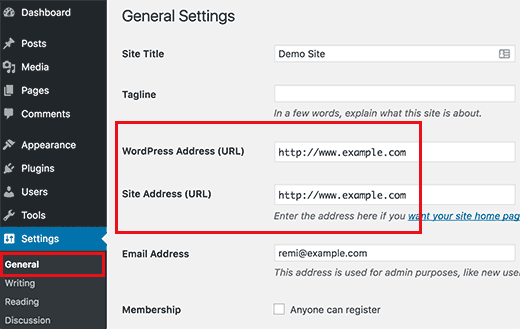
Add XML Sitemaps in WordPress
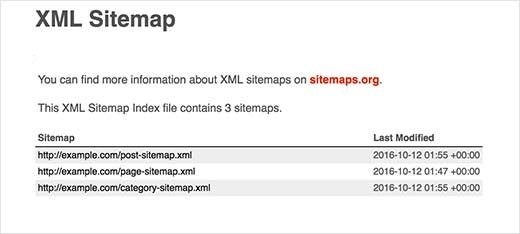
An XML Sitemap is a specially formatted file that lists every single page on your website. This makes it easy for search engines to find all of your content.
While adding an XML sitemap does not boost your site’s search rankings, it does help search engines find the pages quickly and start ranking them.
Add Your Site to Google Search Console
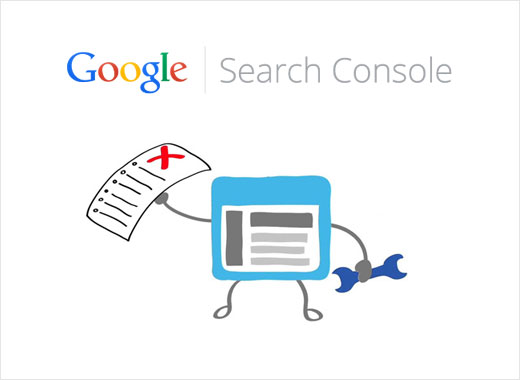
Google Search Console is a set of tools offered by Google to give website owners a look at how their content is seen by the search engine.
It provides reports and data to help you understand how your pages appear in search results. You also get to see the actual search terms people are using to find your website, how each page appears in the search results, and how often your pages are clicked.
All this information helps you understand what’s working on your site and what’s not. You can then plan your content strategy accordingly.
Google Search Console also alerts you when there is something wrong with your website, like when search crawlers are unable to access it, find duplicate content, or restricted resources.
Properly Using Categories and Tags in WordPress
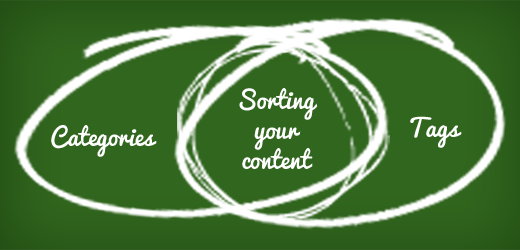
WordPress allows you to sort your blog posts into categories and tags. This makes it easy for you to manage your content by topics, and for your users to find the content they’re looking for.
Categories and tags also help search engines understand your website structure and content.
Often beginners get confused on how to best use categories and tags. After explaining this to thousands of readers, here’s how we approach categories and tags.
Categories are meant for broad grouping of your posts. If your blog was a book, then categories will be the table of content.
For example, on a personal blog you can have categories like music, food, travel, etc. Categories are hierarchical, so you can add child categories to them.
On the other hand, tags are more specific keywords that describe the contents of an individual post. For example, a blog post filed under food category can have tags like salad, breakfast, pancakes, etc. Think of these as indexes section in a text book.
Make Internal Linking a Habit
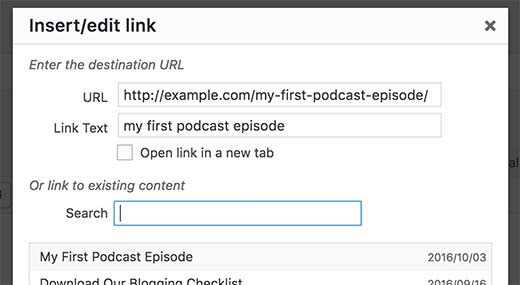
Search engines assign each page on your website a score (page authority). The recipe of this score is kept secret so that people cannot game the results. However, the most common signals of authority are links.
This is why it’s important that you link to your own content from your other blog posts and pages.
You should make it a habit to interlink your own posts whenever possible. If you have multiple authors, then create a pre-publish blog post checklist that requires them to interlink at least 3 other blog posts.
This will help you boost your pageviews, increases the time users spend on your site, and ultimately will improve the SEO score of your individual blog posts and pages.
NoFollow External Links in WordPress
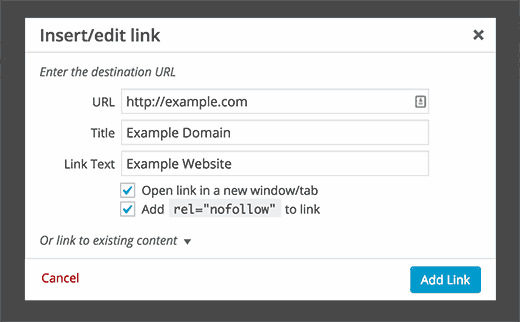
As mentioned above, links help search engines decide which pages are important. When you link to a website, you are passing some of your site’s SEO score to that link. This SEO score is called “link juice.”
For good search rankings you need to make sure that you are getting more link juice from other websites than you are giving away.
Adding the “nofollow” attribute to external links (links to websites that you don’t own) instructs search engines not to follow those links. This helps you save link juice.
A normal external link looks like this in HTML:
<a href=”http://example.com”>Example Website</a>
An external link with the nofollow attribute looks like this:
<a href=”http://example.com” rel=”nofollow”>Example Website</a>
You can also add rel=”nofollow” checkbox to the insert link popup. This will allow you to easily add nofollow to external links.
Full Posts vs Summaries or Excerpts

WordPress displays and links to your posts from a number of pages like home page, category archive, tags archive, date archive, author pages, etc.
By default, it shows the full article content on all these pages. This affects your site’s SEO, as search engines may find it to be duplicate content. Full articles also make your archive pages load slower.
Showing full articles everywhere also affects your page views. For example, users who subscribe to your RSS feed will be able to read the full article in their feed reader without ever visiting your website.
The easiest way to solve this is by showing summaries or excerpts instead of full articles.
You can do this by going to Settings » Reading and select summary.
Speed and Security for WordPress SEO
Even if you follow all the WordPress SEO tips and best practices above, if your site is slow or gets taken down by a hacker, your search engine rankings will take a big hit.
Here’s how to prevent your site from losing search engine traffic due to slow performance or lax security.
Optimize Your Site’s Speed and Performance
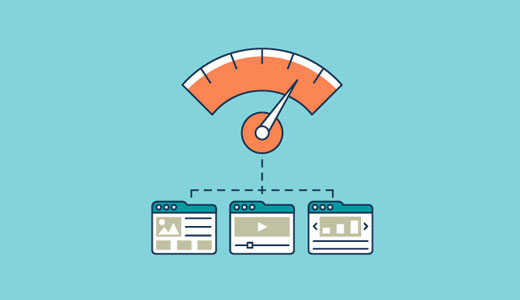
Research shows that in the internet age, the average human attention span is shorter than that of a goldfish.
Web usability experts believe that users decide whether they want to stay or leave within few seconds of visiting a website.
That means that as a website owner, you only have a few seconds to present your content and engage users. You don’t want to waste this precious time making your visitor wait for your website to load. Search engines like Google admit that they rank faster websites higher than slow loading websites.
Optimizing Images in WordPress for SEO
Images are more engaging than text but they also take more time to load. If you are not careful with image sizes and quality, then they can slow down your website.
You need to make sure that you use images that are optimized to load faster.
Another trick you can use to optimize your images for search engines is to use descriptive title and alt tags. These tags help search engines understand what your image is about. They also help users with visual impairment as their screen readers can read the alt and title tags to them.
WordPress allows you to add title and alt tags when you upload an image.
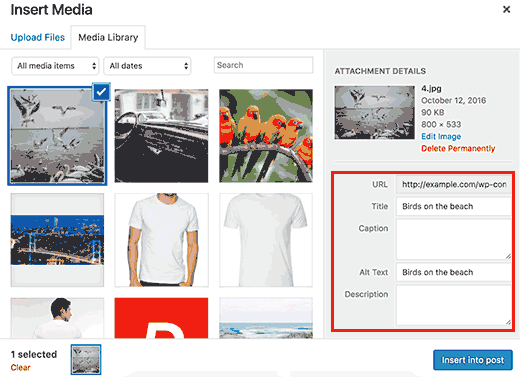
Security and Safety of Your WordPress Site

Each week, Google blacklists around 20,000 websites for malware and around 50,000 for phishing. When a site is blacklisted, it doesn’t show up in any search results at all.
This means that the security of your WordPress site is crucial for good rankings. You don’t want all your hard work on SEO to go to waste if your site is compromised by a hacker.
Start Using SSL/HTTPS
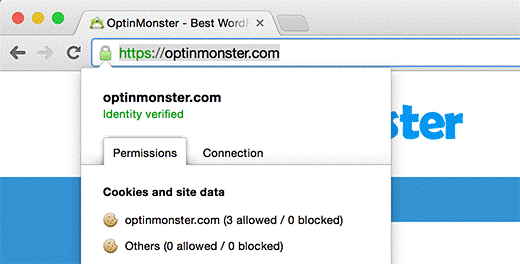
SSL (Secure Sockets Layer) is a technology that encrypts the connection between a user’s browser and the server they are connecting to. This adds an additional security layer to your WordPress site.
Websites secured with SSL are indicated by a padlock sign in the browser’s address bar. This makes your website more trustworthy, and it is required if you are running an online store with WordPress and processing sensitive payment information.
If you are using Bluehost, then you can purchase a SSL certificate. If you’re going to purchase your SSL certificate through your web hosting company.
You can also get free SSL with Let’s Encrypt. Several WordPress hosting companies like Siteground, Dreamhost, and WPEngine have already started offering easy Let’s Encrypt integrations.