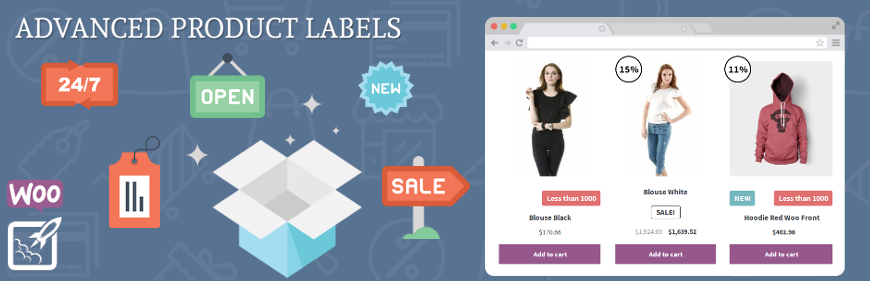Product labels, what is it? Why do we use them? What is the difference between real labels and online store labels? Have you thought about product labels before? What value do they fulfill in our life? How can they be useful to us? In this article, we’ll tell you about labels and show you how to make a labels in your online store.
What is the product label?
The product label is a label with information about the product, for example, about the materials from which the product was manufacture. In addition, product label can contain instruction about product care.
Maybe someone will say that all this information can written in the product description and this will be the correct comment. So, why we use product labels in our online store?
With product label, we can say any important message about product. We can show discount for this product or say to our customers that it’s a limited version of product or something like this.
The labels will be very convenient for you and for your customers.
Just imagine that you are shopping, look for new clothes, and you see the stand at a discount.

Will you miss this stand or go to him and start looking at the clothes? In the most cases, peoples go to it and looking stand clothes. Product labels in online stores work according to the same scheme just looks a little different. We sure that labels can increase your sales.
Okay, we are really want to create labels in our store, but how? How to create labels without any line of code? We have a plugin which can help to us solve this issue.
Woocommerce Advanced Product Labels
With Advanced Product Labels plugin you can create labels easily and quickly. Promote your free products, show “Free Shipping” or other special attributes of products. By using conditions you can add each labels to specific products in your shop.
The plugin features:
- Add labels to any product
- Add labels globaly to any products by different conditions
- Add labels for single product
- Different types of labels
- Customization for labels
The plugin menu
The plugin menu is located Woocommerce -> Products Labels
The plugin has a 4 tabs:
- General
- CSS
- JavaScript
- License
In addition, plugin has a page for creating product labels, the page is located in Products -> Advanced Labels
General
On the “General” tab, we can see:
- Checkbox for global labels (enable / disable)
- Checkbox for product labels (enable / disable)
- Checkbox for labels on product page (enable / disable)
- Fields for better position labels
- Attribute data set (How line must be displayed on image(some type work only if line has a lot of label))
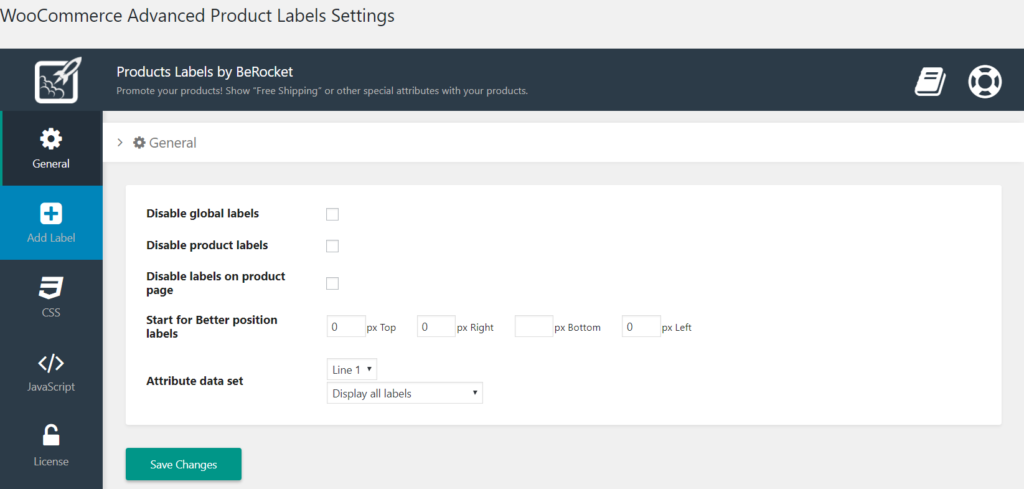
We leave a standard configures on settings page they fit our requirements. Plugin has a many options for creating labels, let’s to create a new label.
The next step will be creating a new label. Let’s go to Product->Advanced Labels and click on “Add Label” or click on “Add Label” button if you are located on general settings. In front of you open the window for creating a new label.
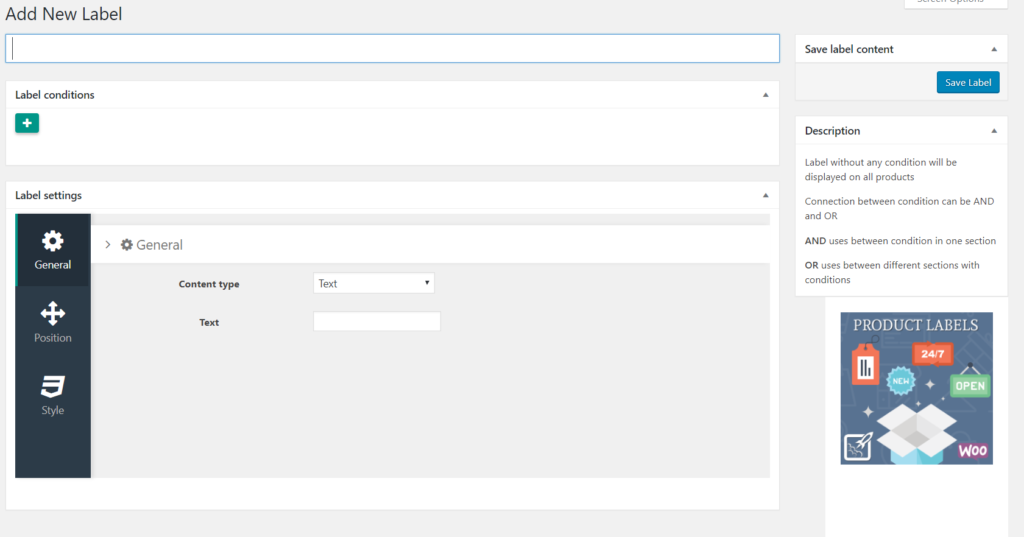
Let’s create a label for products which have a discount.
The plugin has many conditions for the label output, you can see their on the next picture.
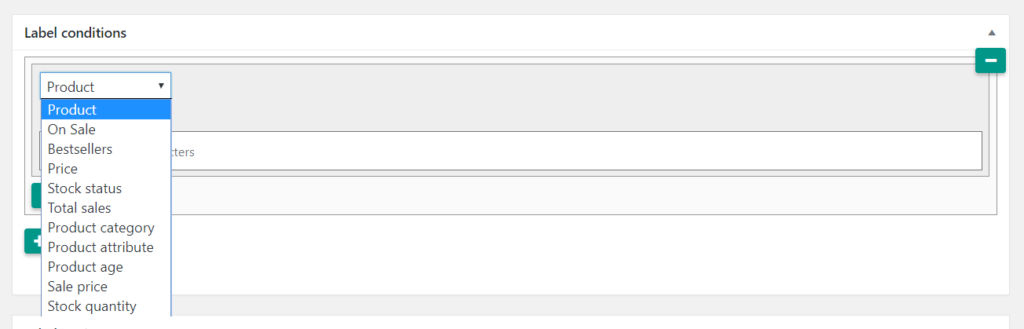
For the first, you should to set a label name, after this set a condition for label.
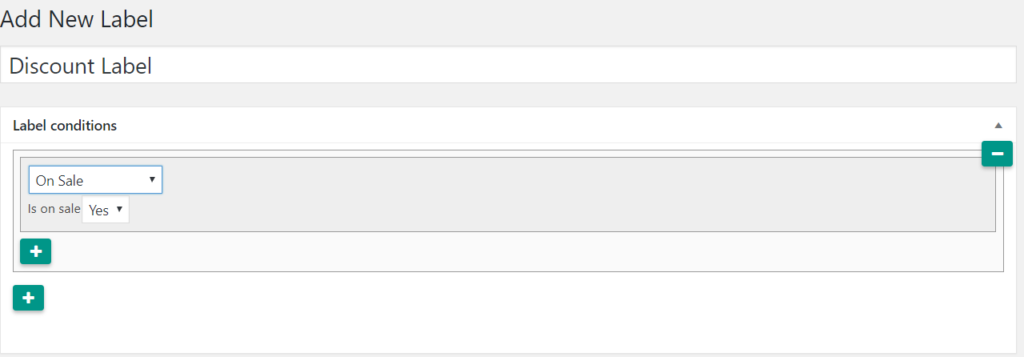
Scroll down a bit. You are see “Label Settings” block. This block has a 3 tabs:
- General
- Position
- Style
General
On the “General” tab, we can set the content type for label. In our example, we can set the “text” or “discount percent “, also we can set “image” for label or “time left for discount”. We are choose “discount percent” and check the box for using minus symbol.
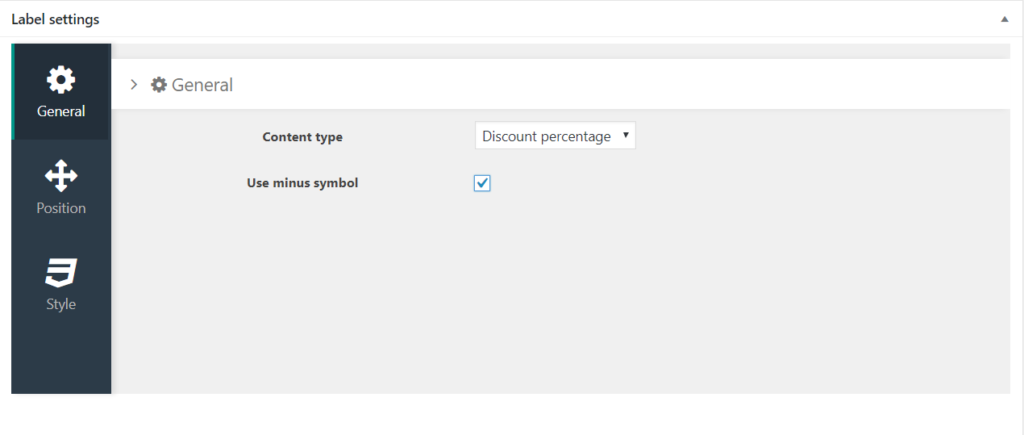
All changes you’ll can see in preview block, which is located at the bottom right part of the page.
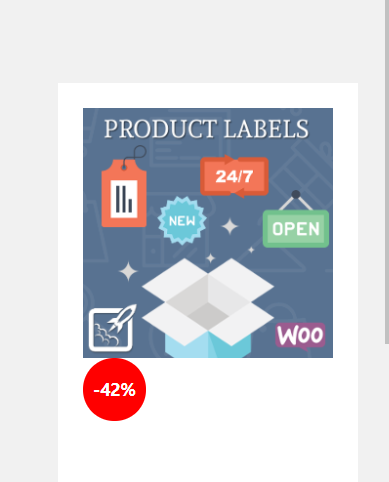
Position
We choose “on image” position type, uncheck the better position, added some “paddings” for label, set “left” position and little bit rotate label.
You will can set configuration like you want, we are just showing our sample for you.
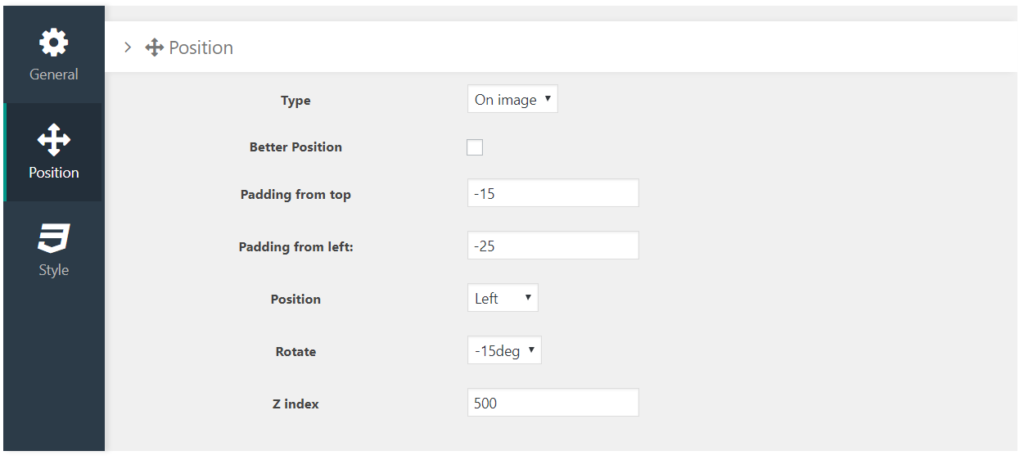
Style
On the “Style” tab you can set label style, start from background or border color – finished with border radius or label size.
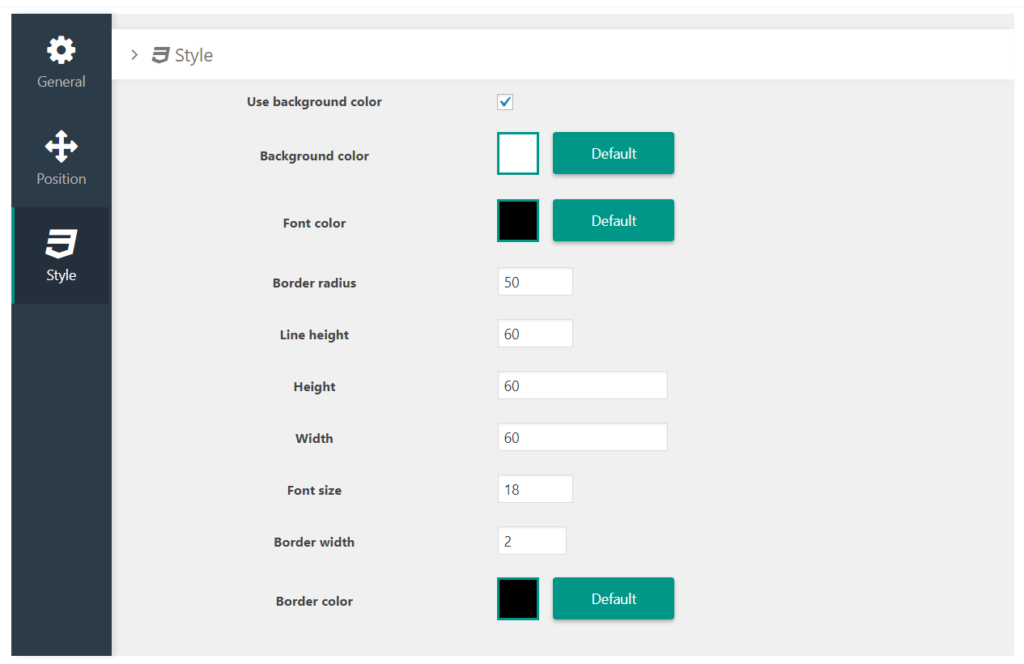
That’s all. Just save settings and you will can see your label in preview box and on your store page.
Results:
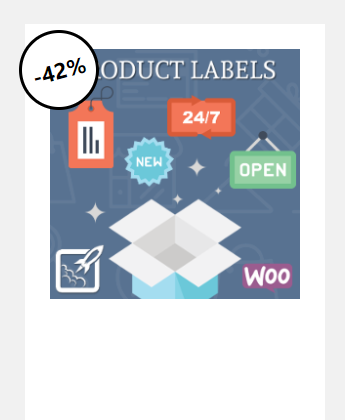
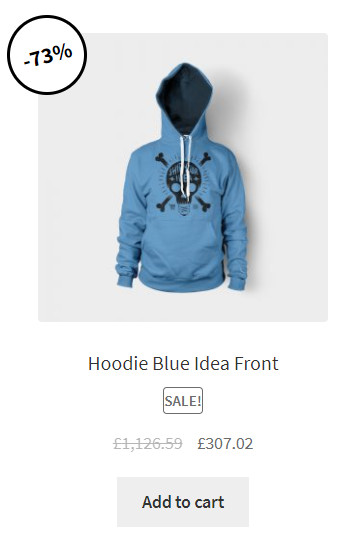
In Conclusion
Woocommerce Advanced Product Labels has a many useful options for creating labels. You can choose different conditions for each label, or creating label only for single product. We trust that your store will grow and will become more interesting and convenient for your clients.
We hope this article will be useful for you and you’ll try Woocommerce Advanced Product Labels for improving your site. More information about plugin work you can read on the plugin page or his documentation.